
Download Thunderbird from this site. Save the file in /tmp directory. We will install thunderbird in /opt directory.
$ cd /opt $ sudo tar -jxvf /tmp/thunderbird-0.4-i686-pc-linux-gtk2-gnu.tar.bz2This will create a directory called thunderbird in /opt
$ ls JPL MozillaFirebird msn thunderbird ymessenger $ cd thunderbird/ $ ls bloaturls.txt libmozjs.so libssl3.so res chrome libmozz.so libxlibrgb.so run-mozilla.sh components libnspr4.so libxpcom_compat.so shlibsign defaults libnss3.so libxpcom.so TestGtkEmbed dirver libnssckbi.so libxpistub.so thunderbird elf-dynstr-gc libplc4.so mangle thunderbird-bin icons libplds4.so mozilla-config xpcshell libgkgfx.so libprldap50.so mozilla-xremote-client xpicleanup libgtkembedmoz.so libsmime3.so plugins xpidl libgtkxtbin.so libsoftokn3.chk regchrome xpt_dump libldap50.so libsoftokn3.so regxpcom xpt_link
That is it. Now let us create a link to the desktop. Right click on the desktop and select Create New --> File --> Link to Application (This is using KDE 3.2 rc1). This may be slightly different if you are using GNOME. Now a screen will appear
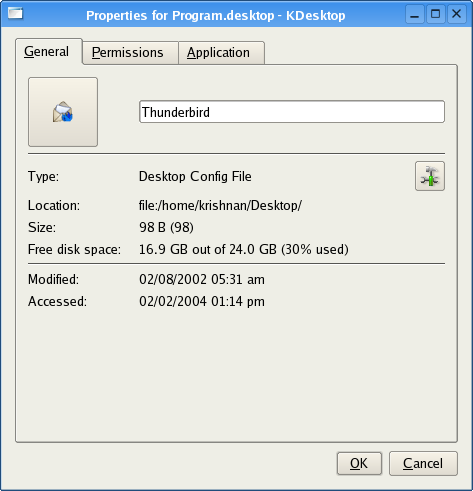
Give the name as Thunderbird. Click on the icon, select other icons, then browse. A window will appear. Browse to /opt/thunderbird/icons/ and select the icon. Now click on application tab and you will get a screen like this.
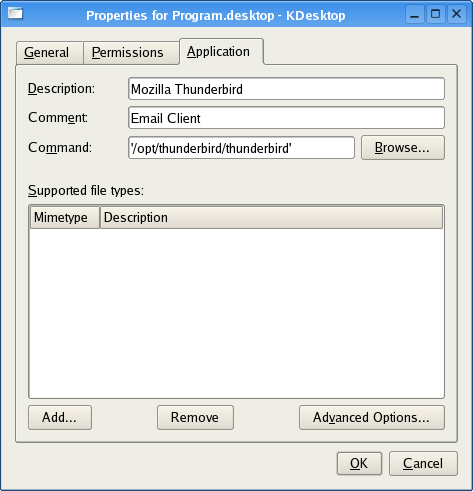
Click browse and select /opt/thunderbird/thunderbird. Click ok. Now you are all set to use Mozilla Thunderbird. You can learn about using the thunderbird from this site.