
First Linux is a great OS, if you have a notebook with IPW (Intel Pro Wireless) 2100 or 2200bg internal wireless and you have Fedora Core 3, then you can follow these instructions to get your wireless working....
To find out what internal wireless device you have, type following
in the terminal:
$ /sbin/lspci | grep -i wireless
$ rpm -q kernel
Hopefully you have a fully updated system and recieve kernel-2.6.9-1.681_FC3
if not, update everything including the kernel to .681
Next go to http://www.atrpms.net/dist/fc3/ipw2200/
select your distribution (only redhat or fedora so far )
you need to download 3 rpms to get your wireless to work!!!
In my case I have the 2200bg internal wireless so grab the latest rpms availible.
Next open the terminal again and type this in ....
$ sudo rpm -Uvh ipw2200-*.rpm kernel-module-ipw2200-*.rpm ipw2200-firmware-*.rpmall of the above line goes on one line in the terminal
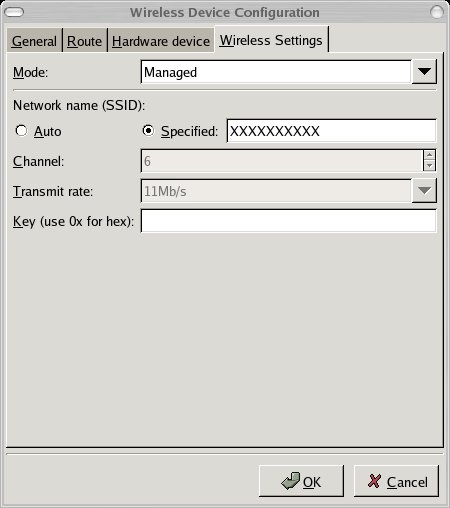
Click OK and click the File then Save you'll be prompted
to reboot the system because you made changes to the configuration.
After all router adjustments and the software is installed, log out and reboot you machine.
When you restart, you should be stopped during boot up by kudzu
about your card. press the space bar to put a mark in the
"Assign IP Address Automatically" box then Click OK.
$ NetworkManagerInfoNow if nothing happens then it isn' installed we can install it with
$ sudo yum install NetworkManager NetworkManager-gnomethen run the NetworkManagerinfo command. visit Here
As root (su - Use the dash ) issuse these commands
$iwlist scanlook for your Access point
$ iwconfig eth1 essid YourNetworkNamethen lets activate the card
$ ifup eth1Hopefully that gets you up and running with your wireless!
I personally followed the steps above using DHCP and did not trying
the static IP (don't think there is support yet) addressing as of this
writing. After all, your just trying to get your wireless to work for
now. Any questions or comments please join the fedora-users mailing
list; you can sign up at:
Fedora
Mailing List
My first article :)