
The following steps will show you how to integrate your GPG Keys information with Evolution. First use the GPG command to list your GPG Key ID and then place it on your Mailbox Configuration. The Path for this will be menu "Tools -> Settings", click "Edit" button with the target Account Name selected and finally choosing the "Security" Tab.
You will see a window like the one below:
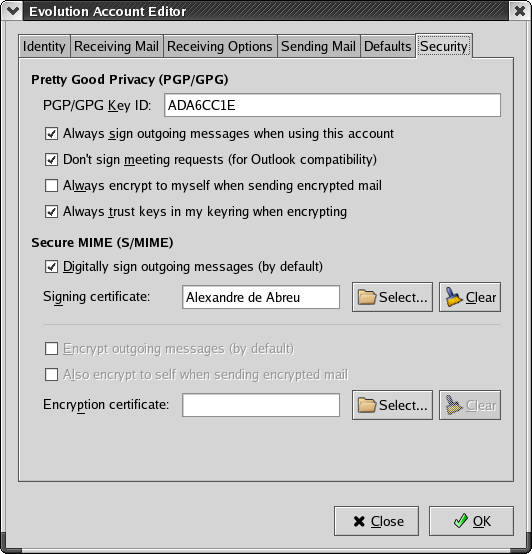
The configured key ID is "ADA6CC1E", this will allow outgoing messages to be signed with this Key information, check the first checkbox if this will be the default behavior for all outgoing messages.
The last checkbox on GPG configuration will enforce that every key on your keyring will be trusted, thus allowing you to send encrypted messages if the user's key is already imported on your keyring.
So, let's say you want to send an encrypted message to me, the first thing you have to do is import my public key so that it will be part of your keyring. When you did that, Evolution will be able to use GPG to pipe and encrypt messages directed to the email address listed on my public key.
When sending messages you will be able to choose the Security Options as shown on the picture below and Sign and/or Encrypt messages using the GPG options:
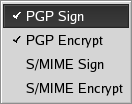
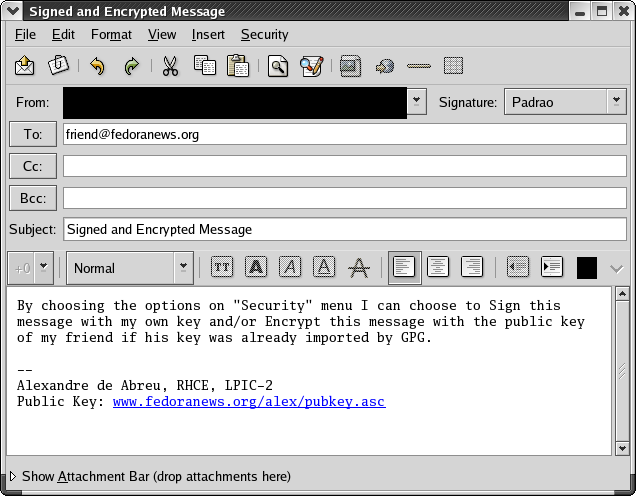
When you receive a signed mail from a trusted user that is part of your keyring, the message will show an icon on the left corner at the bottom of the email as shown below:
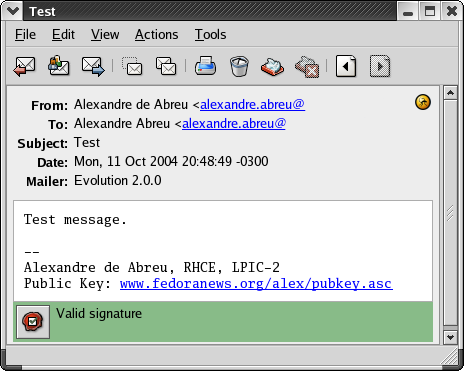
By double-clicking the icon will you see user's GPG key information:
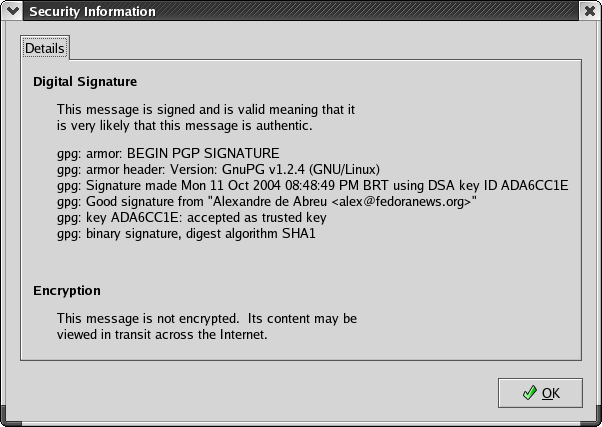
When someone sends you an encrypted message, if your private key is available, Evolution will ask for your passphrase and then open the decrypted message if you provide the correct passphrase.
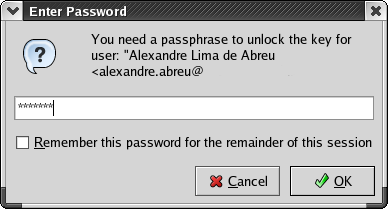
Some people used to encrypt only the body part of the message and Evolution does not recognize the encrypted information inside the email message, so you will have to copy the encrypted part and run gpg for decrypting it.
I've developed a simple shell script that uses the zenity program from gnome-utils package for showing up a gtk window that asks the passphrase based on an Evolution filter(based on body, etc). Simple pipe this script against the filtered messages. Please note: Use at your own risk.
On next article I'll show you how to setup S/MIME keys support within Evolution, that may be the most commonly used type of email encryption.