
Creating a useful database is an easy process with OpenOffice.
Open a text document and select Tools from the Menu Bar and Data Sources. This will open the Data Source Administration window. Choose New Data Source and enter the title for your database in the Name, here the example is Customer Database. There are a number of options for Database type including: MySQL, Adabas, JDBC, ODBC, dBase,ADO, text, Spreadsheet, and Address book. For a local database choose dBase and then enter the file location of the empty data source. Here you see the data source which is /home/mike/CD1. Notice how the data Source Administrator treats it as a network connection and using the UNC conventions which have the forward slashes instead of backward slashes.
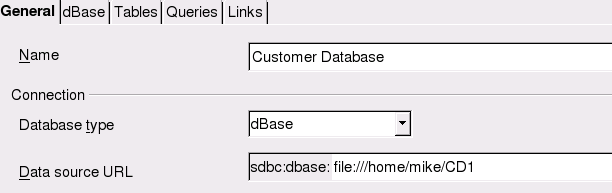
Once you have the Data Source URL complete choose the Tables tab to a create table for use with your database. You will need to give your table a name, in this example we use test.
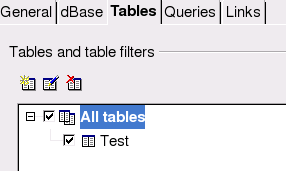
When you click on Tables and create a new table, there will be fields that you must create. In each field there are a number of default choices for the file type.
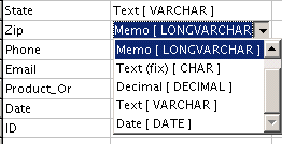
Once you choose a type you can determine the maximum length of the type and default value if you need one.
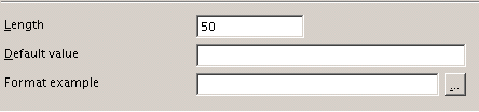
Once the fields are correct save your table with a unique name.
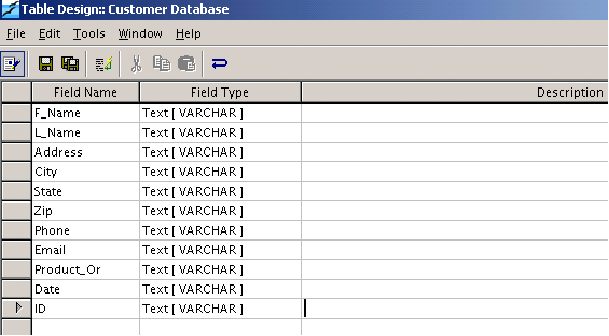
Entering Records
Open a new spreadsheet and choose View from the Menu Bar and Data Sources, F4 is a shortcut. Select your data source by clicking on it and then click on your table. You will notice that the fields are represented on the right window so you can begin entering information.
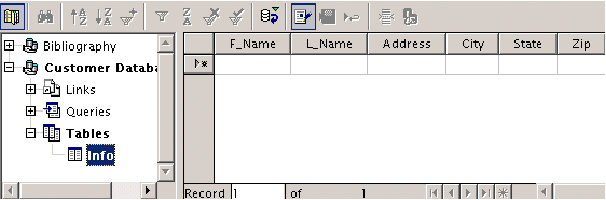
You can begin entering data in the records.